In this guide, we will show you the steps to convert your T-Mobile OnePlus 9 device to the Global or any other region’s firmware. The latest flagship offerings from OnePlus have once again managed to catch the attention of the masses. Beholding a truckload of noteworthy features, both these devices have already been blessed with the latest Android 12 update.
While all these definitely bring in some reasons to cheer about, some users are confused as to how they could convert the firmware to another region. If you are also on the same page, then this guide is here to help you out. Given here are the detailed instructions to convert T-Mobile OnePlus 9 to Global or other firmware. Follow along.
How to Convert T-Mobile OnePlus 9 To Global or Other Firmware
Before we being with the instructions, there are some important requirements that you need to go through. Make sure to checkmark all of them from the list and then only proceed with the conversion steps.
Prerequisites
- To begin with, backup all the data of your device as the below process will lead to a full data erase
- You will also have to unlock the device’s bootloader and SIM as well. If you haven’t done so, then refer to our guide: OnePlus 9 / 9 Pro Unlock Bootloader Guide.
- Then enable the USB Debugging on your device as well. For that, go to Settings > About Phone > Tap on Build Number 7 times > Go back to Settings > System > Advanced > Developer Options > Enable USB Debugging.
- Next up, before trying to convert T-Mobile OnePlus 9 to Global or other firmware, make sure to back up the MODEMST1/2 and PERSIST partition IMG files. Then transfer them to your PC (to be on a safer side). You could perform this backup via the Partition Backup and Restore app.
- Furthermore, the conversion package that we have shared will install the Global Firmware version 11.2.2.2 onto your device. You will then have to use the Oxygen Updater app to update it to the current version.
- Finally, make sure to download the Android SDK Platform Tools on your PC as well.
Bugs
As of now, using the EdXposed Hide on the Google Play Store or Google Play Services is resulting in a soft brick. The fix for that is you need to reset the device from the recovery.
Downloads
You may now download the Conversion Package from the below link [Credits: XDA Member Lomeli12].
- Global V11.2.2.2: Google Drive | Android File Host
Once you have downloaded the file, extract it to any convenient location on your PC. After that, proceed with the below instructions to convert T-Mobile OnePlus 9 to Global or other firmware.
Convert T-Mobile OnePlus 9 To Global
- To begin with, head over to the platform tools folder on your PC.
- Then type in CMD in its address bar and hit Enter. This shall launch the Command Prompt.

- Now connect your device to the PC via USB cable. Make sure that you have enabled USB Debugging.
- Then type in the below command to boot your device to Fastboot Mode:adb reboot bootloader
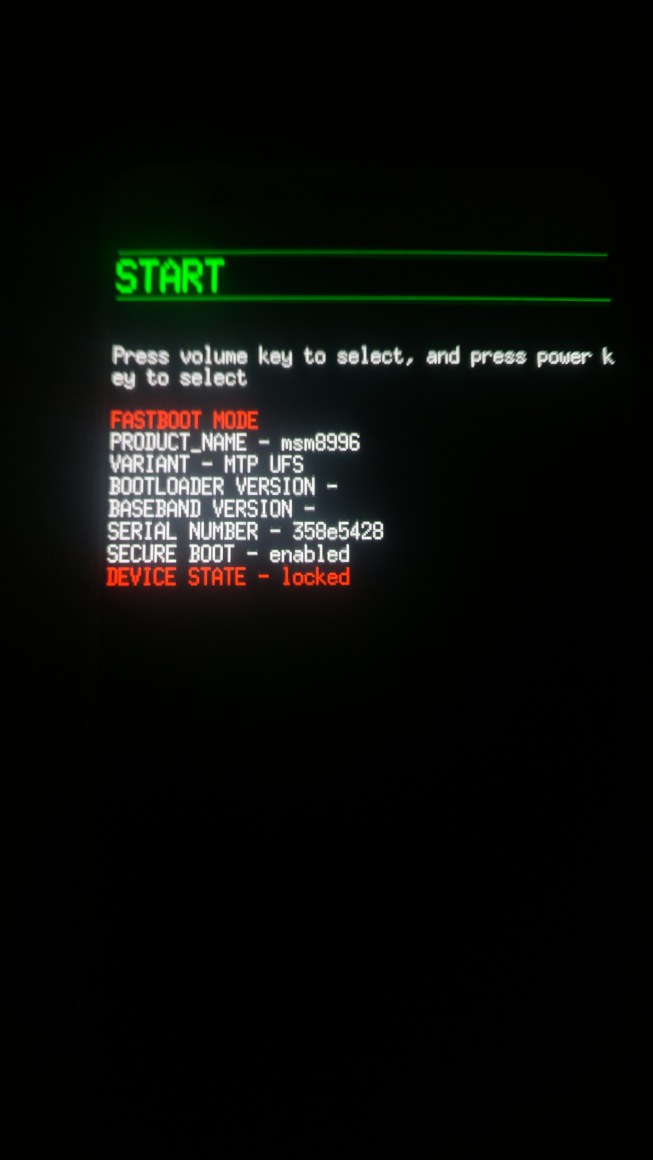
- Head over to the folder where you have extracted the conversion firmware. There you should find the ‘flash_all.bat’ file, open it.
- After that, reboot your device to recovery. Then wipe the data from there. Wiping of data is important in order to convert T-Mobile OnePlus 9 to Global or other firmware.
- Once that is done, boot your device to the OS. Then install the Oxygen Updater App and update your device to the latest available version.
- Then head over to the Settings > System > System Updates page and again check if there is any update available or not. If there is, then install that update right away.
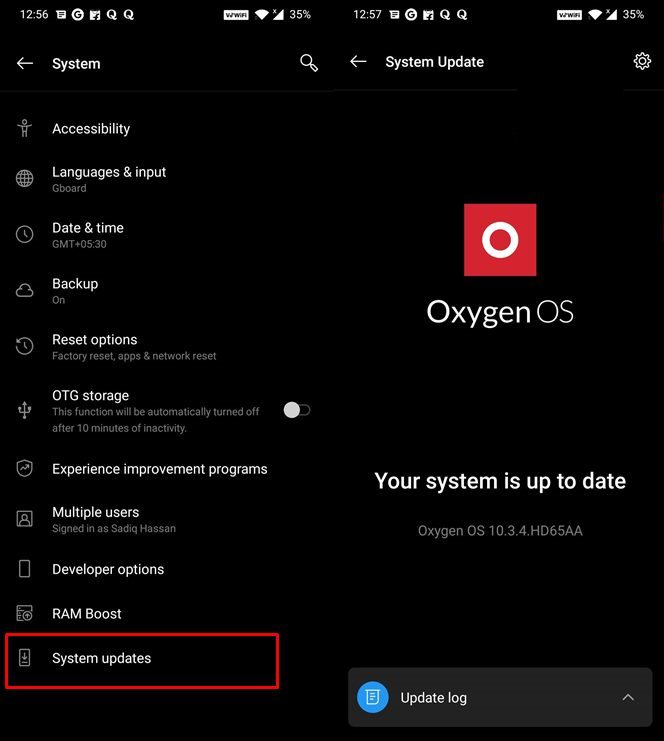
- As soon as the installation is complete, reboot your device to the OS.
- After that, enable USB Debugging and use the below command to boot your device to Fastboot Mode:adb reboot bootloader
- Now copy the NON-HLOS.bin file present inside the firmware package and transfer it to the platform-tools folder.
- Finally, execute the below command to flash this modem file. Make sure to type this command inside the CMD window that you have opened in the platform-tools folder.fastboot flash modem NON-HLOS.bin
- Once the flashing is complete, you may now reboot the device to the OS. For that, use the following command:fastboot reboot
That’s it. These were the steps to convert T-Mobile OnePlus 9 to Global or other firmware. Do keep in mind that the next time you install an OTA update, you will again have to install the NON-HLOS.bin modem file via Fastboot.
[su_button url=”https://t.me/getdroidroms” target=”blank” style=”flat” background=”#0064c9″ size=”7″]Join us on telegram[/su_button]
+ There are no comments
Add yours