How to fix iPhone 13 Screen Flickering/Display Issue after iOS 16
Method 1: Force restart your iPhone

Performing a hard restart will help solve a number of issues on your iPhone or iPad. You can always try the force restart method if you want to resolve the Screen Flickering/Display Issue. Here is how you can do it –
- Press and quickly release the Volume Up button
- Press and quickly release the Volume Down button
- Now, press and hold the Side button until the Apple logo appears on the screen
Method 2: Turn on Reduce Transparency

- Go to Settings and then click on the General option
- Scroll down and then click on “Accessibility”
- Head over to “Increase Contrast” and then turn on “Reduce Transparency”
Method 3: Force close specific apps

- For iPhone X or newer models, you should swipe up from the bottom to the center of the home screen
- In the app switcher, you should swipe right or left for finding the app that you want to close
- Swipe it up and off the top to force quit the app
Method 4: Update the app causing the Screen Flickering issue

Method 5: Turn off auto-brightness
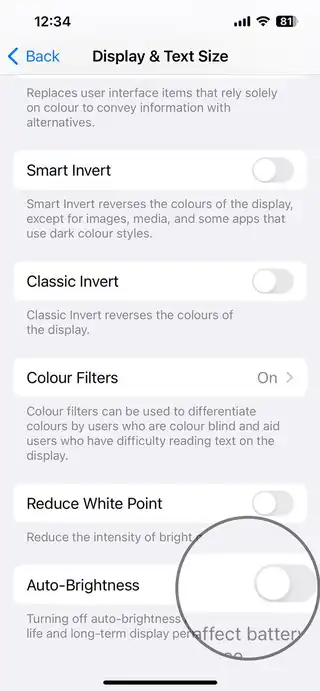
- Go to the device Settings and then tap “Accessibility”
- Now, tap on “Display and Text Size”
- Scroll down for finding the option of “Auto-Brightness” and disable it
Note: Apple is known to provide fast software updates to fix this kind of bugs. So make sure to get your device updated with the latest software update.
+ There are no comments
Add yours