Android 12 Beta is now available for Pixel after completing three developer preview builds. It was released just before the Google I/O 2021 event and it is available for everyone who has an eligible Android device. Along with the Android 12 Beta the Android 12 Beta GSI also goes live for all Android phones with treble support. It lets users enjoy the Android 12 Beta even if it is not released for their phones. If you want to test Android 12 Beta, then here you get to download Android 12 Beta GSI.
GSI is the Generic System Image which is a project from Android to provide a pure Android experience with the latest Android. It is based on the AOSP ‘Android Open Source Project’ which has been available since the Android 8.1 update.
The GSI gives an opportunity to developers and beta testers to enjoy the latest Android update to carry out tasks that they want like testing Android apps after development. Luckily the Android 12 Beta GSI is now available which means you can enjoy the all-new UI on your Android phone if it has treble support.
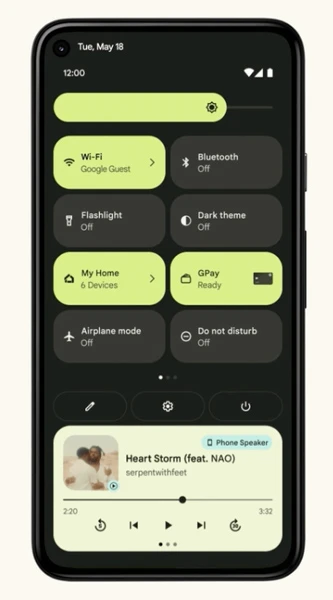
In case you don’t know Android 12 comes with many changes. Some main features of Android 12 are the Material theme which they are calling Material You. It will change the accent color according to your wallpaper, something like Windows 10. Google claims it will be RAM efficient as compared to previous Android updates. It also comes with fluid motion and animations, Improved privacy and security, etc.
Let’s now jump to the download section. Make sure you have a treble support Android phone with unlocked bootloader.
Download Android 12 Beta GSI
The links are available based on the device hardware architecture. So, make sure to download the correct image file as per your device architecture. You can easily check for the architecture using ADB commands or using any third-party apps for system information check.
If you don’t know about GMS, it is the package that includes all the main Google services. So you have the option to pick the Android 12 GSI with GMS or without GMS. It is because Google apps are not available in some regions.
Installing Android 12 GSI is neither easy nor tough. Make sure to first go through all the steps before implementing it. Here are the requirements to prepare for the Android 12 GSI installation.
Prerequisites
- Install adb and fastboot driver on your PC
- Unlock bootloader of your phone
- Check if your phone support project treble
- Take a full backup of your phone
- Download the correct GSI for your device
- Make sure you are installing it at your own risk
How to Install Android 12 Beta GSI
Enable USB Debugging
If you have unlocked the bootloader, then you already know how to access developer options. So enable USB Debugging from the developer options.
If you don’t recall the process, go to Settings > About Phone and tap 7 times on Build Number. It depends on the device you have, like for the OnePlus phone tap on OxygenOS version, for Xiaomi tap on the MIUI version, and so on. Now go back to Settings and search for developer options and then open it. In the developer options enable USB Debugging which will be somewhere on the top section.
Extract Android 12 Beta GSI
Copy the download Generic System Image to your computer. It will be in zip format, so extract the file. Copy system.img and vbmeta.img from the extracted folder and paste to the C:/adb folder or in the platform tools (Android SDK tool) if you have downloaded it.
Boot your phone into Fastboot Mode
For this, USB Debugging must be enabled (skip if you know the shortcut keys to boot your phone into bootloader mode).
Connect your phone to your PC using a USB cable and make sure to authorize it on your device from using the Debugging function. It will not ask if you have already given permission before. Now open CMD on your PC and enter the mentioned command.
adb reboot bootloader
Your phone will boot into bootloader/Fastboot mode.
Flash GSI to install Android 12 Beta
To flash the GSI first you have to disable verify boot to avoid the bootloop issue. Open the CMD/Command window from the C:/adb folder or platform tools folder where the system.img file is located. You can simply enter cmd in the path location in file explorer to open CMD on any specific location.

- Now enter the below command to disable verify boot:
fastboot flash vbmeta vbmeta.img
- Now wipe all the data for clean install using the mentioned command:
fastboot erase system
- Now the last part, install Android 12 Beta GSI on your phone with the given command:
fastboot flash system system.img
- Now Wipe the userdata partition once the installation is done:
fastboot -w
- That’s all, now you can reboot and enjoy Android 12 on your phone.
fastboot reboot
Android 12 Beta will be available to your phone after the reboot. You can now access all its features before the official release. And if you also find any bugs you can report it to Google.
If you have the latest flagship phone then you don’t need to install GSI and unlock bootloader as Android 12 beta is now available for some top-notch phones from different OEMs. Just follow the process on OEMs forum and enjoy the latest Android 12.
[su_button url=”https://t.me/getdroidroms” target=”blank” style=”flat” background=”#0064c9″ size=”7″]Join us on telegram[/su_button]
+ There are no comments
Add yours